Overview
Getting your first job running on Conductor is simple and straightforward. Use this guide to get up and running. These are the necessary steps to see your first Conductor rendered images:
- Set up your account
- Install the Client Tools
- Submit your first job (and upload all the necessary files)
- Follow the progress of your job
- Download the results
Setting Up An Account¶
To start using Conductor, head over to https://www.conductortech.com and click on the Get Started button in the top-right corner.
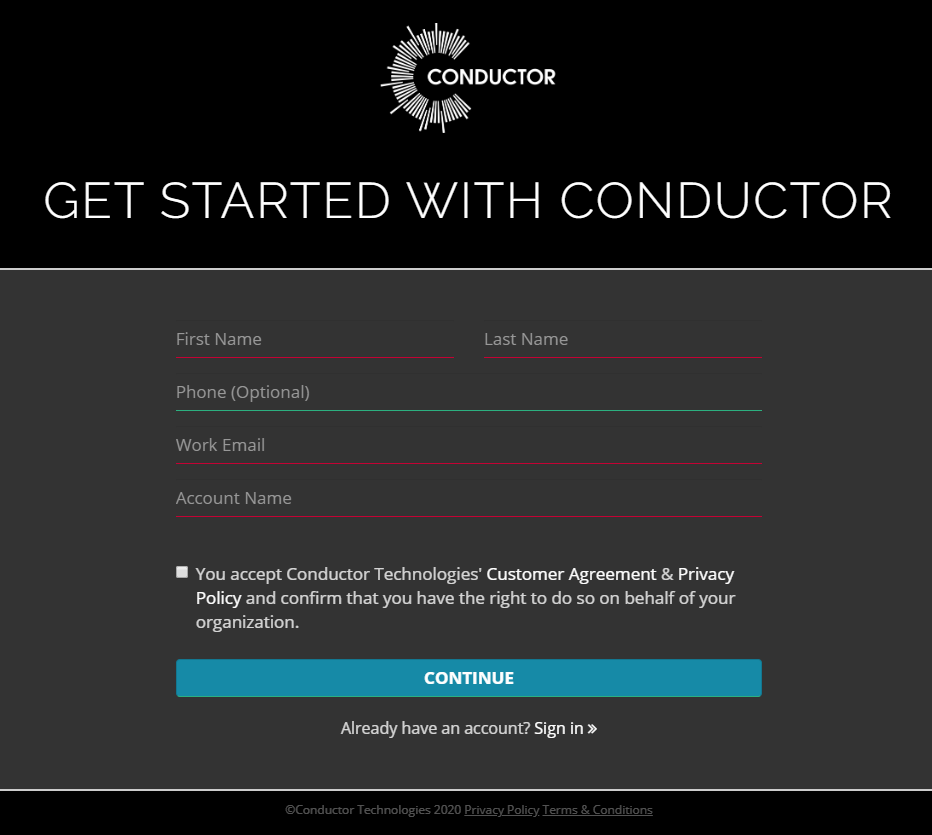
Note
Accounts can have multiple users. If you're part of an organization that already has an account, ask your administrator to add you as a user to the existing account.
Tip
The account name should be generic as it can be reused for multiple projects. Once the account is created, the name cannot be changed.
Fill in your details, accept the terms and conditions and you will receive a confirmation email. After confirming your email you will be prompted for a password.
You will then receive a second email with a link to download our software, as well as some resources and instructions to help you get up and running.
Installing¶
Latest version:
Download and run an installer from the list below.
| Operating system | Download link |
|---|---|
| Mac (OSX) | conductor-latest.pkg |
| Windows 10 | conductor-latest.exe |
| Centos 7.x | conductor-latest-0.el7.x86_64.rpm |
The Client Tools are a collection of DCC plugins and stand-alone applications for submitting and managing Conductor jobs.
They include:
- Maya plugin
- Nuke plugin
- Clarisse plugin
- Conductor Companion (desktop companion app)